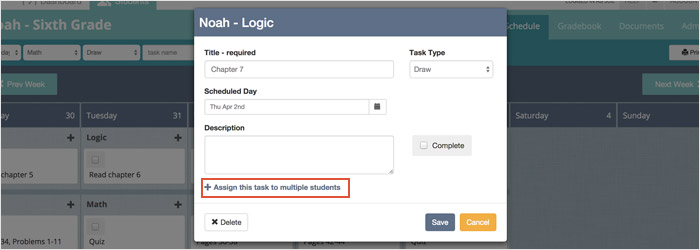Working with a student’s schedule in Homeschool Manager
There are four tasks you’ll be doing while working in a student’s schedule:
- Adding, editing, and removing tasks
- Moving and copying tasks to different days
- Completing and grading tasks
- Assigning tasks to multiple students
Adding, editing, and removing tasks
Tasks can be added to the schedule by using the “quick add” task bar or by pressing the “plus” symbol next to a course name on the schedule itself.
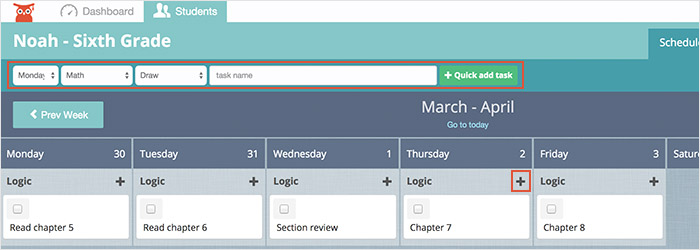
After adding a task it can be edited or removed by pressing the task’s name. If editing, make the changes you’d like and press “save” or if you’d like to delete the task, press the “delete” button.
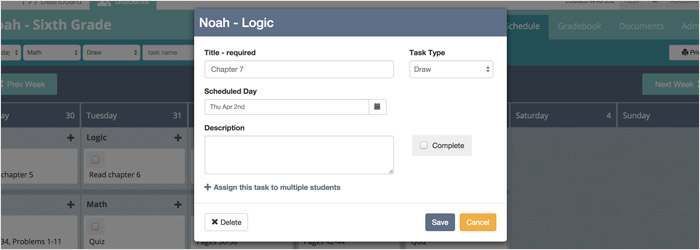
Moving and copying tasks to different days
Drag-and-drop a task to different day to move or copy it to that day. You can also use drag-and-drop to move or copy a task to the previous or following week.
Drag and Drop Tasks – Homeschool Manager from Homeschool Manager on Vimeo.
A task can also moved to a different day by pressing on the task’s name to open the task detail window, and then changing the date in the date picker.
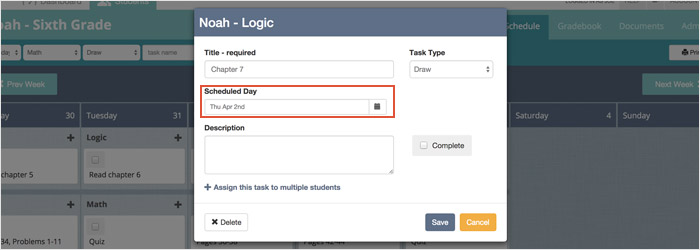
Completing and grading tasks
Press the checkbox next to a task to mark it complete. Graded task types (tests and quizzes for example) can be graded from the schedule by pressing the task’s name to open the task detail window. After doing so you can enter a grade in the grade field.
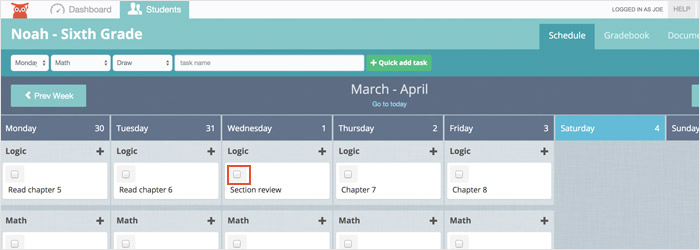
Assigning tasks to multiple students
If you have a task that you’d like more than one student to work on, you can assign it to other students by pressing “assign to multiple students” in the task detail window.