Drag-and-drop tasks
Moving or copying tasks on your student’s schedules couldn’t be easier. And this is one of the features we are most excited about!
When you click and drag a task to a new day, you will see that the Move and Copy buttons appear. Simply drop the task onto the desired action. It’s just that simple!
You can kiss that eraser goodbye.
Watch the Video
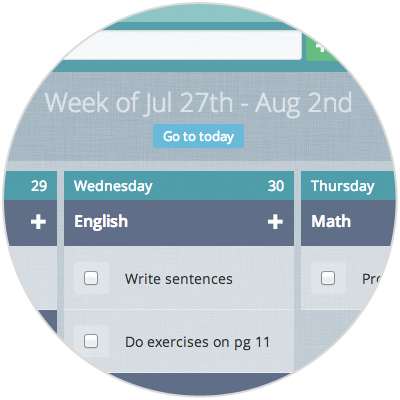
View your entire week
At a glance you can view your student’s weekly schedule, Monday through Sunday. With this bird’s-eye view, it’s easy to make snap decisions to add, subtract, or rearrange tasks and subjects. Want to tweak the order of subjects to fit your family better? Watch how easy it is in this video. You can also easily add, edit or delete subjects!
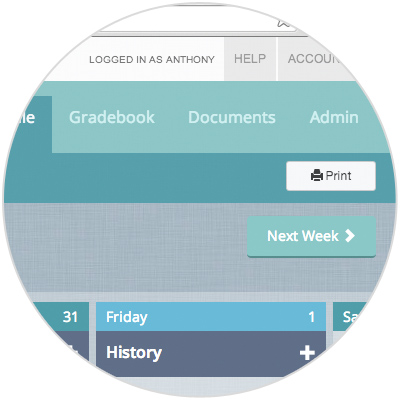
Printable version
Printing a schedule is 1-click-simple! Whether you have younger children or just love the feeling of pen marking paper, it’s there for you.
Watch this quick video!
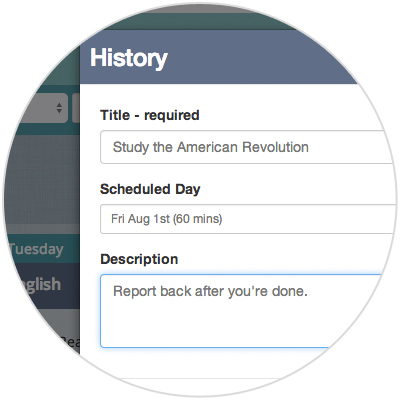
Edit tasks on-the-fly
Want to make quick adjustments or add a note to a task? Change a task to a graded assignment? Simply click on the task and make changes in any field. Add a note to your student, a helpful link, special instruction etc. Want to assign a task to multiple students? It’s right there!
Watch how to add, edit, delete and move tasks.
Multi-Student tasks? Watch this one!
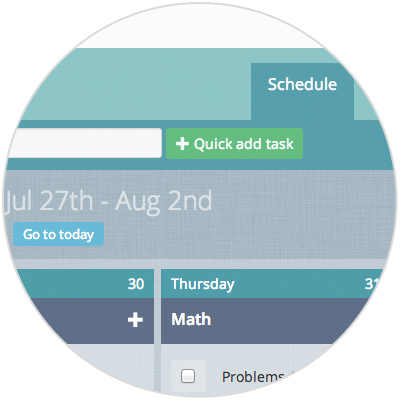
Add tasks quickly and easily
One of our greatest goals is for Homeschool Manager to be easier than paper. Our “quick add task” feature is just that. Add tasks in a fraction of the time it would take to find and open your child’s paper planner, locate a pen and squeeze something else onto his list for tomorrow. Instead, just type in the assignment and click the quick add button. Fill out as much or as little as you desire and you are done!
Watch how in this video.